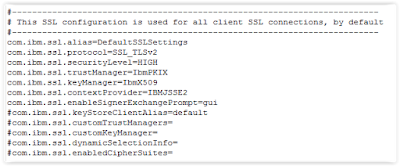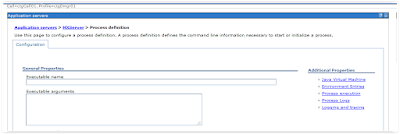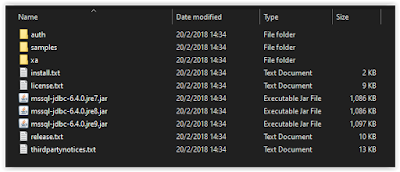1. Symmetric Deployment
In symmetrical deployment, you must install the MobileFirst administration components (MobileFirst Operations Console, the administration service, and the live update service applications) and the runtime on the same application server.
2. Asymmetric Deployment
In asymmetric deployment, you can install the runtimes on different application servers from the MobileFirst administration components.
For the first deployment method, it is only support for WebSphere Network Deployment cell topology or Liberty collective topology.
There are more than one topology can be use for Maximo Anywhere
1. Stand Alone server
2. Server Farm
3. WebSphere Application Server Network Deployment
4. Liberty collective
Detail of each topology can be found at IBM knowledge base https://www.ibm.com/support/knowledgecenter/en/SSHS8R_8.0.0/com.ibm.worklight.installconfig.doc/install_config/c_constraints_adm_config_runtime.html
Maximo Anywhere default using Stand Alone server and WebSphere Application Server Network Deployment for server and runtimes deployment, so when you choice Server Farm as the topology for deployment, it must doing some setting manually in WebSphere.
Figure 1. Topology of server server farm
This topology supports only symmetric deployment. The runtimes
and the administration components must be deployed on every server
in the farm. The deployment of this topology has the following characteristics:
- One or several administration components can be deployed. Each instance of MobileFirst Operations Console communicates with one administration service and one live update service.
- The administration components must be deployed on all servers in the farm.
- One or several runtimes can be deployed.
- The runtimes must be deployed on all servers in the farm.
- One MobileFirst Operations Console can manage several runtimes.
- One runtime is managed by only one MobileFirst Operations Console.
- Each administration service uses its own administration database schema. All deployed instances of the same administration service share the same administration database schema.
- Each live update service uses its own live update database schema. All deployed instances of the same live update service share the same live update database schema.
- Each runtime uses its own runtime database schema. All deployed instances of the same runtime share the same runtime database schema.
Now start doing the configuration of server farm
The installation same as normal, deploy MobileFirst configuration and MobileFirst runtime environment, it will create 3 applications to WebSphere under MobileFirst Application Server:
Worklight Administration Console and Worklight Administration Service and IBM Worklight project runtime MaximoAnywhere
Worklight Administration Console and Worklight Administration Service and IBM Worklight project runtime MaximoAnywhere
1. Configure Worklight Administration Servie
- Click Worklight Administration Service under WebSphere enterprise applications
- Click Environment entries for Web modules
- Configure the value for environment entries in web modules
Web Module Name
|
Value
|
Description
|
ibm.worklight.topology.platform
|
WAS
|
We are installing the mobile first on WebSphere, so input WAS
|
ibm.worklight.topology.clustermode
|
Farm
|
Install default is cluster, now we are using Farm topology, so input
Farm
|
ibm.worklight.admin.serverid
|
App1
|
The server id uses for identifying server in the farm and it must
unique in the farm
|
ibm.worklight.admin.jmx.connector
|
SOAP
|
Must be SOAP, farm is only support SOAP to server communication
|
ibm.worklight.admin.jmx.dmgr.host
|
AppServer1
|
Hostname of the server
|
ibm.worklight.admin.jmx.dmgr.port
|
8879
|
The SOAP port, default is 8879
|
ibm.worklight.admin.jmx.user
|
mobilefarm
|
The user id uses for creating SOAP connection between each sever, the
use id must be defined in the WebSphere Application Server user registry
|
ibm.worklight.admin.jmx.pwd
|
********
|
The password for the user, this password is plain text in the value
|
- Click OK to save the configure
2. Configure runtime MaximAnywhere
- Click IBM Worklight project runtime MaximoAnywhere on WebSphere enterprise applications
- Click Environment entries for Web modules
- Configure the value for environment entries in web modules
- Click OK to save the configure
- Restart the MobileFirst Application Server
Web Module Name
|
Value
|
Description
|
ibm.worklight.topology.platform
|
WAS
|
We are installing the mobile first on WebSphere, so input WAS
|
ibm.worklight.topology.clustermode
|
Farm
|
Install default is cluster, now we are using Farm topology, so input Farm
|
ibm.worklight.admin.serverid
|
App1
|
The server id uses for identifying server in the farm and it must unique in the farm
|
ibm.worklight.admin.jmx.connector
|
SOAP
|
Must be SOAP, farm is only support SOAP to server communication
|
ibm.worklight.admin.jmx.dmgr.host
|
AppServer1
|
Hostname of the server
|
ibm.worklight.admin.jmx.dmgr.port
|
8879
|
The SOAP port, default is 8879
|
ibm.worklight.admin.jmx.user
|
mobilefarm
|
The user id uses for creating SOAP connection between each sever, the use id must be defined in the WebSphere Application Server user registry
|
ibm.worklight.admin.jmx.pwd
|
********
|
The password for the user, this password is plain text in the value
|
After restart application server, login to worklight console a new tab Server Farm Nodes show
and all the server status can found under Server Farm Nodes